
One semester in college, (yes, I know it has been a couple of decades, but I still remember it,) I had an 8 AM marketing lecture. At any given moment in the class, I could look around and see 60%+ of the class drifting off to sleep. A lot of my classmates showed up to the class in their pajamas. Very few actually showered and/or made themselves presentable. (Sound familiar?)
The next year, I drew an 8 AM Business Law class. I was expecting the same type of atmosphere. This class was totally different. No one wore a suit, but the entire class dressed in what is now known as business-casual. The professor didn’t just lecture us. Instead, he asked us questions. In fact, in each class, we were speaking almost as much as he did.
So my question is, which of these examples describes your Zoom meetings?
7 Fun Ways to Make Zoom Meetings More Engaging and Interactive
1) Give Your Team Clear Instructions Ahead of the Meeting.
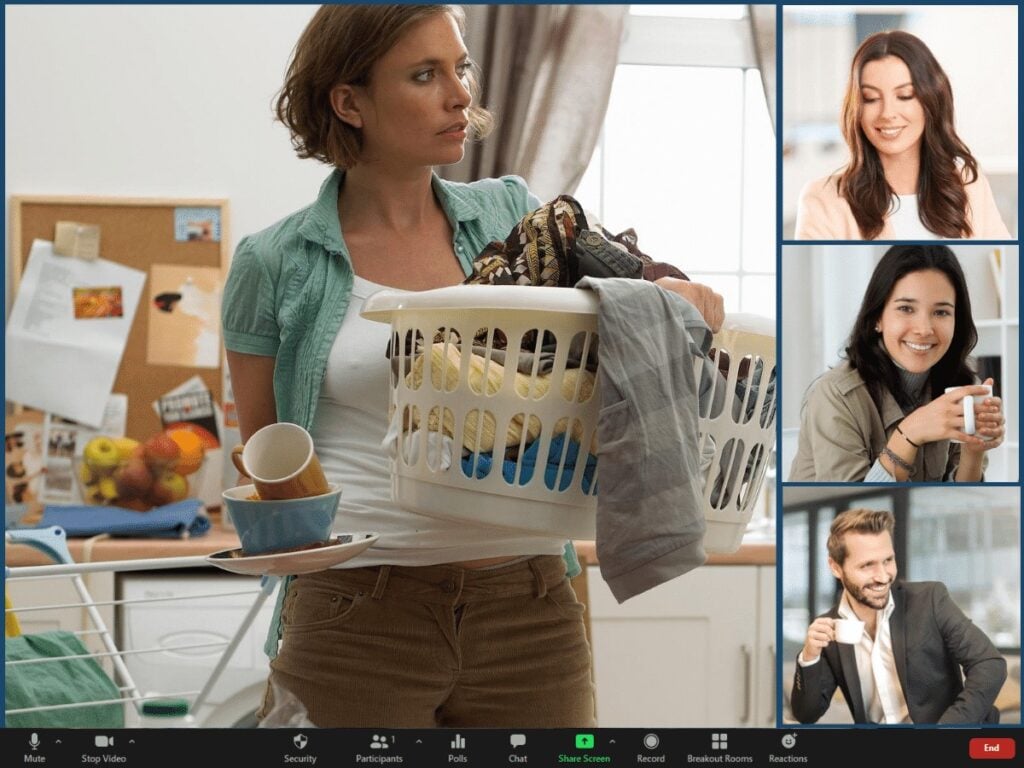
You can do this in the Calendar invite. Here is an example…
Doug Staneart has invited you to a Zoom Meeting.
This will be an interactive meeting delivered entirely through Zoom. To participate, it is best to login via a computer or laptop versus a phone or tablet. Your computer will need to have video and microphone access to be able to interact with your teammates. We will try to wrap the meeting up within 30 minutes. See you there!
Usually, this warning ahead of time will fix many of the pajama, muffled hair, and 80’s Rock t-shirt challenges. If you find that one of your team members has a less than professional appearance, talk to that person personally. It’s okay to give a global suggestion during the meeting if multiple team members are creating a distraction.
For additional tips on virtual meeting fundamentals, see How to Deliver Great Virtual Meetings. This post gives a lot of great tips on how to organize the meeting and how to pick the right camera and microphone, etc.
2) Create an Agenda And Assign Roles Ahead of Time to Make Your Virtual Meeting More Engaging.

Identify the three to five major points that you want to cover in the meeting. Then, add these meeting points to the calendar invite. Don’t assume that just because you put “Project Reports from Team Leaders” into the agenda, that your team leaders will prepare a report. Instead, after you send the invite, contact each team leader to prep them. This can be done in a simple Slack or text message like, “Jane, can you give a 2-minute update on the Permian Project in the meeting tomorrow?”
If you don’t do this, you will get a lot of, “Nothing new to report,” or “Things are still great,” reports.
3) Break Up Non-Engaging Monologues with the “Can You Give Me An Example?” Question.
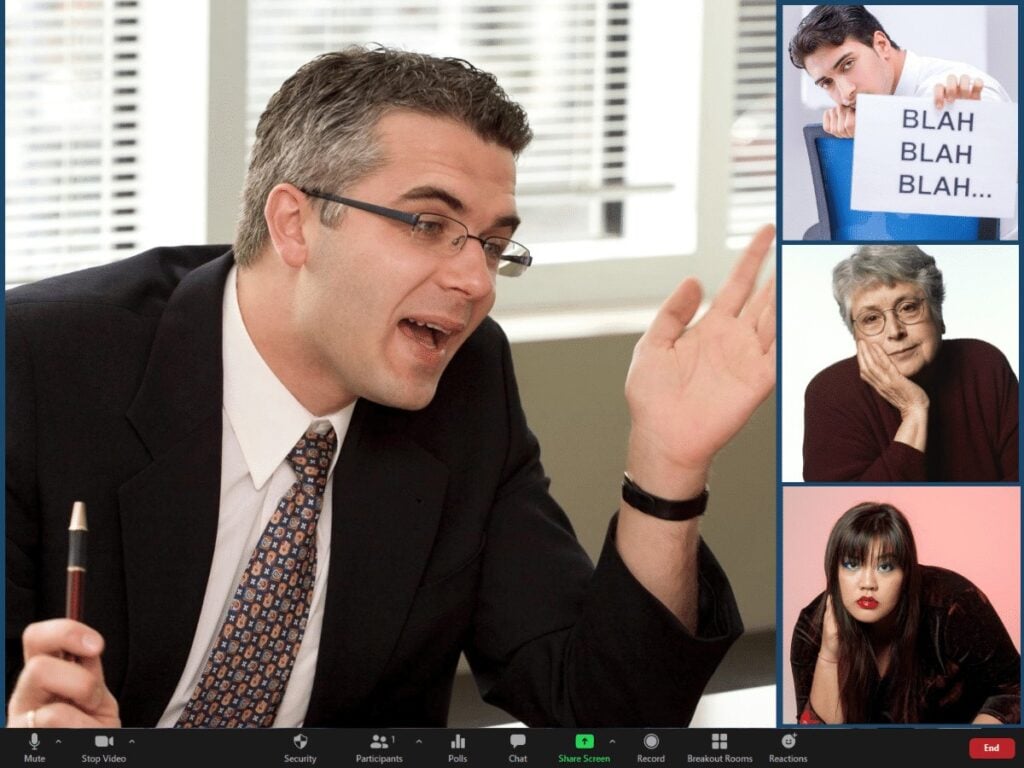
“That sounds interesting. Can you give me an example?”
This light coaching interrupts the boring recitation without embarrassing the speaker. Typically, you only have to do this a couple of times before the team catches on. Many of the upcoming speakers will start thinking of examples for their reports as well.
Here is an example.
“We have cut expenditures on all of our marketing campaigns because of reduced return on investment. The positive return is coming from social media, but it is small right now. Our marketing team is brainstorming new ideas though.”
“Can you give me an example of what we are doing on social media?”
“Yeah, the video team recently created a YouTube video that we really like. In fact, here, let me pull it up and show it to you…”
4) Use Zoom Breakout Rooms to Get Participants to Engage with Each other More.
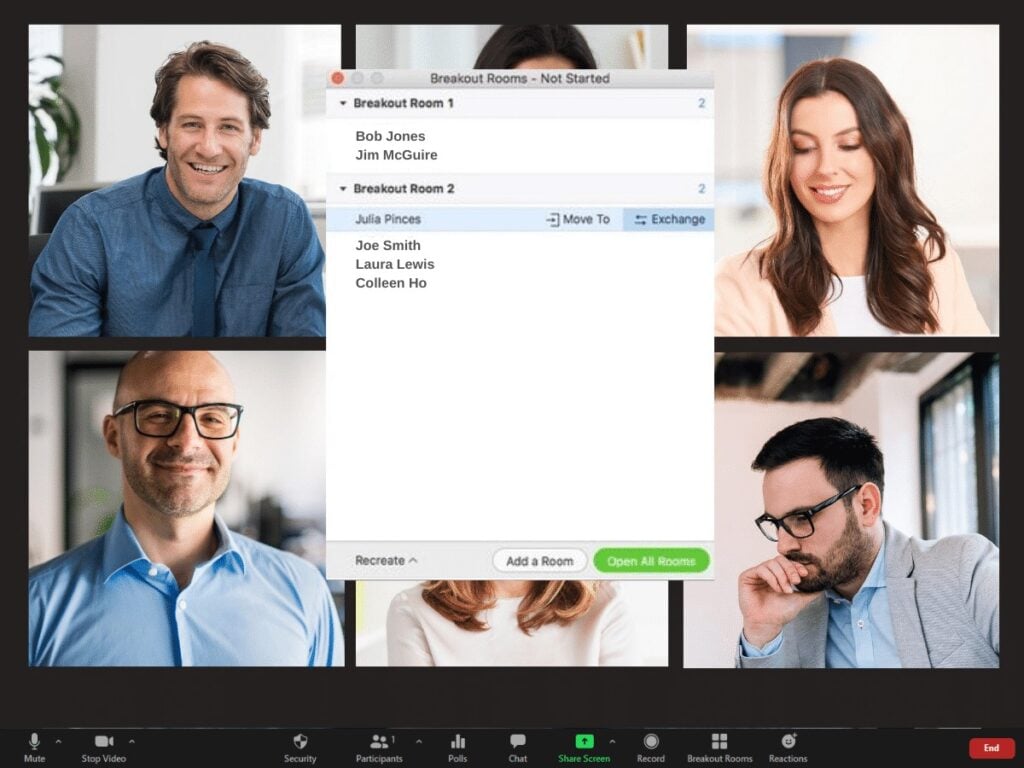
For instance, let’s say that you have people from sales, marketing, logistics, and finance on the Zoom call. Each group has five or six team members. You as the leader can break the group into breakout rooms by their department. Give them five minutes to come up with the top three things that have happened since the last meeting. Have them nominate one team member (not the team leader) to give a report to the group based on the discussion.
This is just one idea. You can get creative and use the breakout rooms in really effective ways.
5) Use Collaborative Cloud Apps to Make the Meeting More Interactive.
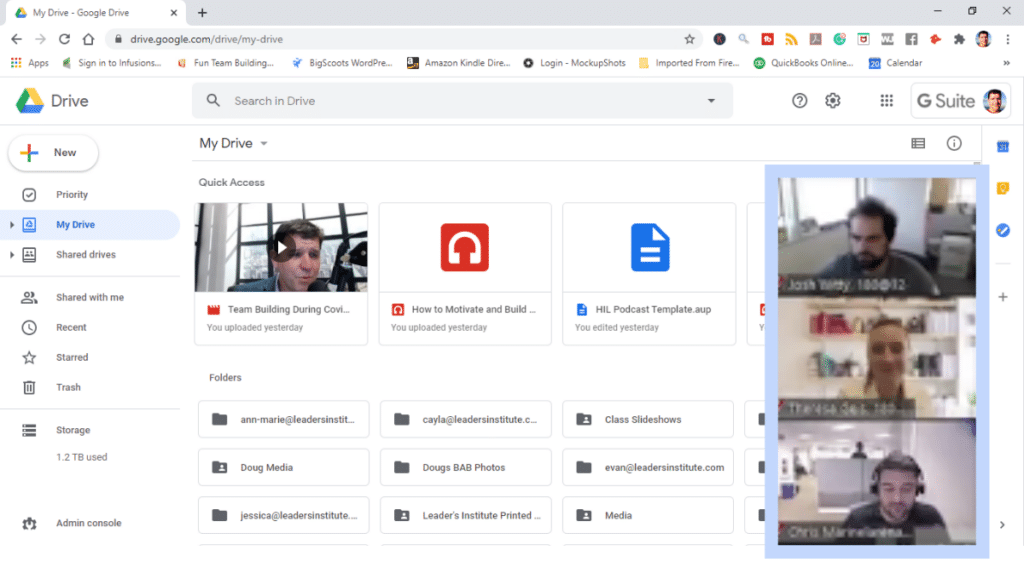
For instance, you can set up a simple spreadsheet with the weekly sales revenue. Then each sales rep can enter his or her sales while the meeting is going on. As the numbers get added to the sheet in real-time, the total increases. Then, the sales manager can give positive comments as new additions are made.
You can also use PowerPoint or Google Slides as a storyboard. Participants can enter their ideas during a brainstorming session by accessing the document on their own computer. As they add ideas to the storyboard the entire team can also see these new ideas.
6) Make the Zoom Meeting More Engaging by Opening the Zoom Whiteboard.
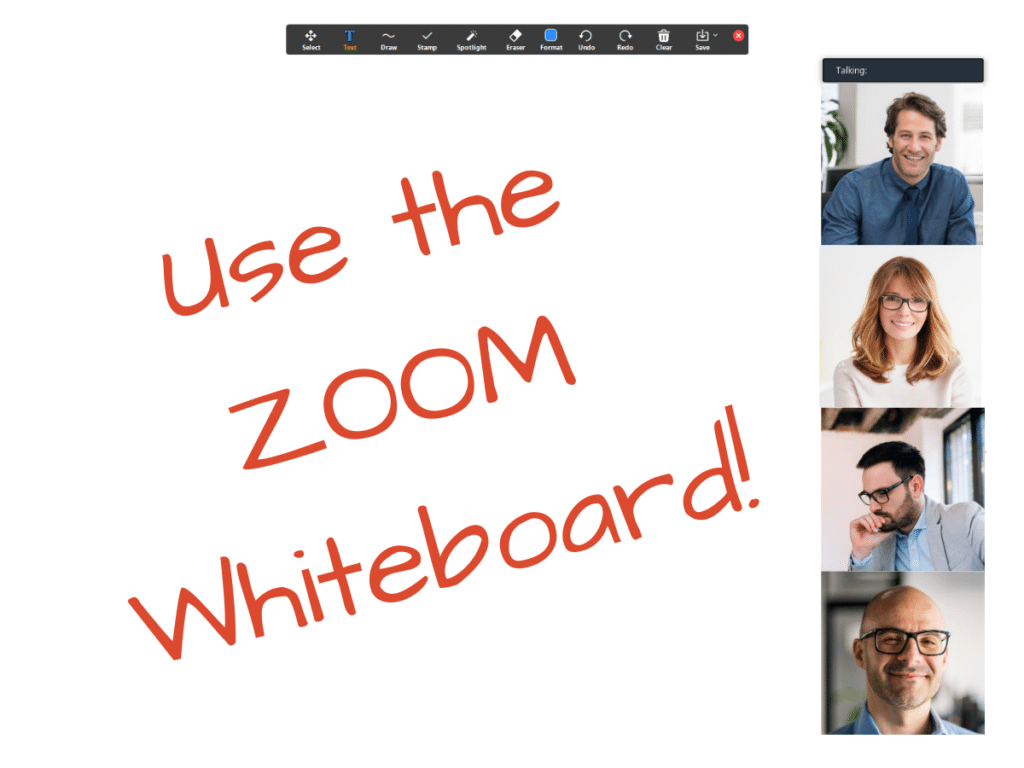
If you have a touchscreen computer, this tool is pretty awesome. Just share your screen in Zoom, select the whiteboard, and start drawing on your screen. (By the way, if you don’t have a touchscreen, just logon a second time from your phone or tablet.)
Showing something on the screen from time-to-time breaks up the monologue. It gives your participants something else to focus on.
You can also use this as a way to poll the group without forcing their choices. When you use the poll function of Zoom, you have to pick the answers that people are likely to give. It is a multiple-choice option. However, using the whiteboard, you can ask an open-ended question and log the responses.
7) Add a Game to Make the Virtual Meeting More Fun and Engaging.
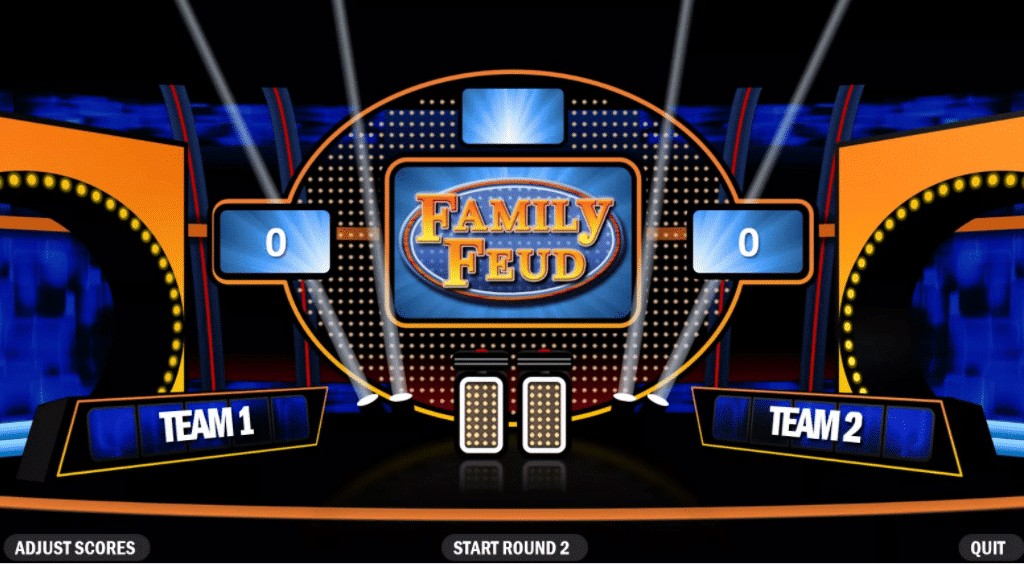
Create three different games that each have a “top-five answer question.” For instance, “What were the top five industries that we sold to last year?” Or, “What were the five most popular words that appeared in customer reviews last year?”
Divide the group into two teams. Flip a coin to see which team goes first. Give the winner the option to “play” or “pass.” If they decide to “Play,” send them to a breakout room for two minutes (or less) to come up with team answers. Make sure they know to list the answers in order from most-popular to least-popular. The Playing team gets to give answers until they get three strikes.
The other team can “Steal” if the first team gets three strikes and they can uncover one of the remaining answers.
If you want a list of fun games to play on Zoom with your team, click this link. This post from The Leaders Institute ® gives a few free games that you can play along with a few of the best premium games available.
Get Creative and Make Your Zoom Meeting More Fun and Interactive.
The key to online meetings is similar to in-person meetings. The more that the leader talks, the more the participants will hate it. So if you make your Zoom meetings more engaging (get the participants talking,) you will make them more interesting as well!

